feels happy to be able to do this again.
Showing posts with label tutorial. Show all posts
Showing posts with label tutorial. Show all posts
October 5, 2012
TEXT SHAPE in Photoshiop
made a special card design for my colleague who will attend her school's 25th anniversary. a simple star shape formed by her message in text was easily done in Adobe Photoshop. see the design below.
feels happy to be able to do this again.
feels happy to be able to do this again.
May 13, 2008
Photoshop Tutorial: Simple Star
We have a lot of brushes available now for Photoshop for our vector needs. Some of them can be downloaded at deviantART and some can be made by you. In this tutorial I will teach you how to make a simple star by using the default circular brushes in Photoshop.
1. open a new document with a black background.
2. select the brush tool and apply a dot on the canvass using this settings:
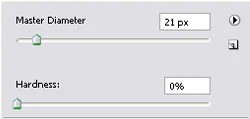
3. the size of your brush can be increased or decreased by pressing "["(for decreasing) or "]"(for increasing). be sure the next brush setting has a smaller diameter and also the same hardness as the dot. create an X mark on your dot.
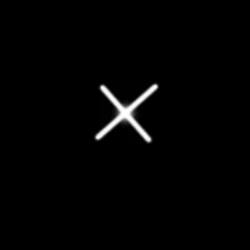
4. with the same settings (or bigger diameter), select the Eraser tool by pressing E on your keyboard. erase the ends of the X mark.
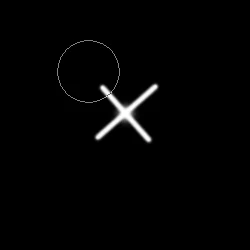
5. you now have your simple star. duplicate it on a new layer, resize it, so you can have a cluster of different stars. ;)
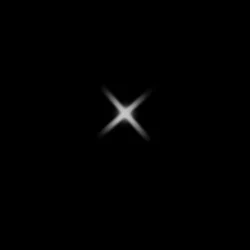
1. open a new document with a black background.
2. select the brush tool and apply a dot on the canvass using this settings:
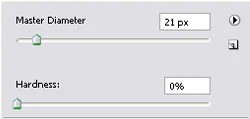
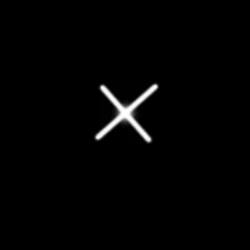
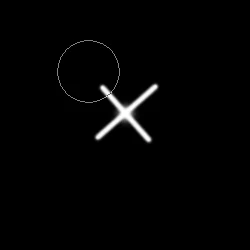
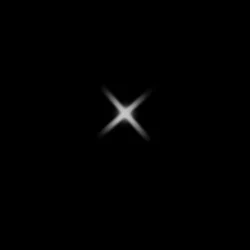
May 6, 2008
Photoshop Tutorial: Image on Text
Hi. It's time for a new tutorial! Here's something that I would like to share with you and I have been using this art as cover for my albums from Boracay, Villa Escudero, etc.
1. Look for a good image and open it in Photoshop. I'll be using a beach background here. Once you've opened it, go to Edit and Define Pattern As... a box will appear but just click OK.
 2. make a new document as to any size you want and any background you want. type your desired text.
2. make a new document as to any size you want and any background you want. type your desired text.
 3. double click on the layer of the text and check Pattern. look for the image on the pattern palette and adjust the scale of the image to your text. hit OK when you're finished.
3. double click on the layer of the text and check Pattern. look for the image on the pattern palette and adjust the scale of the image to your text. hit OK when you're finished.
 4. now you've got your image on text.
4. now you've got your image on text.

1. Look for a good image and open it in Photoshop. I'll be using a beach background here. Once you've opened it, go to Edit and Define Pattern As... a box will appear but just click OK.
 2. make a new document as to any size you want and any background you want. type your desired text.
2. make a new document as to any size you want and any background you want. type your desired text. 3. double click on the layer of the text and check Pattern. look for the image on the pattern palette and adjust the scale of the image to your text. hit OK when you're finished.
3. double click on the layer of the text and check Pattern. look for the image on the pattern palette and adjust the scale of the image to your text. hit OK when you're finished. 4. now you've got your image on text.
4. now you've got your image on text.









.jpg)







