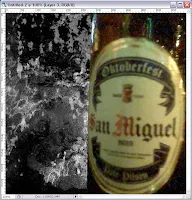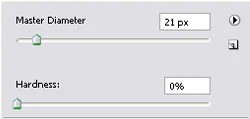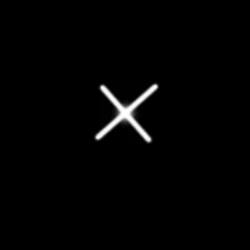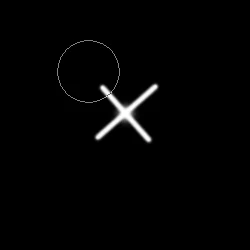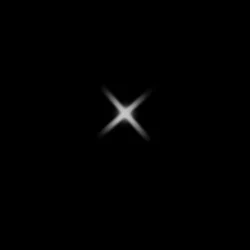this the n
th time i'm modifying my blog accounts and my creative juices are still flowing. from the backgrounds, headers etc. using CSS and HTML but still unsatisfied. the vector possibilities are endless so with my digital artistry. but sometimes my head cracks and dead air comes in. the laziness of this specie and the urge to copy ideas overpower me.
i have been thinking of something fresh, something to call my own. my pseudo has been given to me when i was in high school so it wasn't much mine. yeah, i have imbibed it and called it my own, but i want to lock it on everyone and remember it as me. sealing it -- and this gave me the idea.
seals and labels, what if i make something and seal my name on it? a little selfish but i think the idea is there. bringing up the old style of sealed letters and labeling, i have come up with the wax seal. very archaic but the ownership and rights are mine.